Engaging in dialogue with your brand’s community of customers, fans, and prospects is what social media marketing is all about. The best way to create and foster lasting conversations is with effective messaging. You’re already spending time thinking about how to source, edit, create, and publish compelling content for your social media messages, but have you thought about how to make your messaging activities more efficient in general? Luckily, there are tools that are designed to make your life easier by streamlining the way messages are collected, routed, and published across the social networks your brand is communicating to. We’ve put together five tips for how you can effectively create, optimize, and manage your brand’s social media messages to fans and followers by using a platform tool like Wildfire’s Messages.
1. Create filters to accurately route messages that need certain priority
Want to get urgent messages to the right person as quickly as possible, or make sure that a user posting about a competitor is surfaced to the right resource immediately? Use Messages to filter content coming from users. Messages offers robust filtering on Facebook and - coming in Q1 - Google+ and Twitter. You can create as many keyword filters as you want, with the option to auto-flag, auto-route and auto-delete messages and tweets by filter.
Example: Setting up a filter for the words “where do I find” or “pricing” would immediately surface this post from a fan to our Facebook wall, and be automatically routed to a designated customer service person.
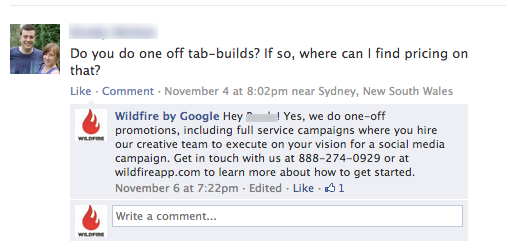
2. Send messages to the right groups of users every time with targeting presets
If you’re repeatedly running a special promotion or extending an offer to a cluster of regions, it can take a lot of time to hand-select each region from the list of cities and states whenever its time to post about the offer.
Using a tool like Messages, you can create preset message distribution lists on Facebook by attributes such as location, language, age, gender, relationship status and “interested in.” This way you can target your messages to the exact groups you want to reach, instead of thinking about each message as a long list of regions, languages, genders, or relationship statuses.
Example: An internet travel company could easily target its highly engaged “Married California Males” group for a special message announcing a limited time discount on a Romantic Weekend Getaway in Tahoe.

3. Take your messages with you
Want to keep an active archive of all of your brand’s messaging activity without having to manually dig through your Timeline and tweet stream and waiting for them to load? If you’ve ever needed to track down a specific message your brand sent or received, you know it can be a tedious process without having an archival tool. You can use Wildfire Messages’ CSV Export tool to create a searchable file and track down messages by keyword, user, date, message type, link and content.
Example: If your B2B brand is trying to retroactively figure out how many times its social profiles were used to message about “white papers,” trying to manually find these mentions in the Timeline or tweet stream is nearly impossible. In an archived spreadsheet, however, it’s as simple as a “find” command.
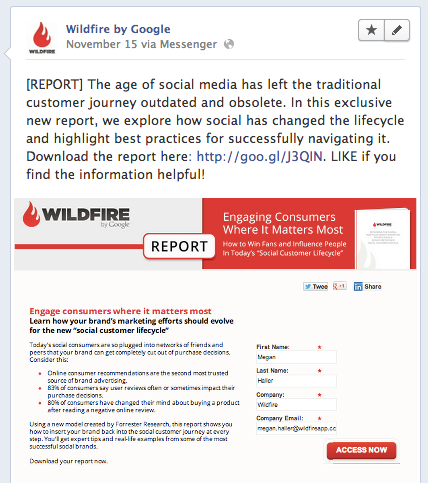
4. Get down to details by organizing your messages
Tracking hundreds of social messages and posts can be overwhelming. Using Messages, you can categorize, label, and organize posts and messages across Facebook, Twitter and Google+. Search for a particular label (i.e. “follow up”), then take action on any of the messages that appear in the list with that label (just as you do with other messages in the Messages tool).
Example: Your beverage brand gets a variety of messages from consumers, typically falling into these thematic buckets:
Using Messages, you can set up labels for each broad theme so that sets of users can be addressed properly, and by the right resource on your team.
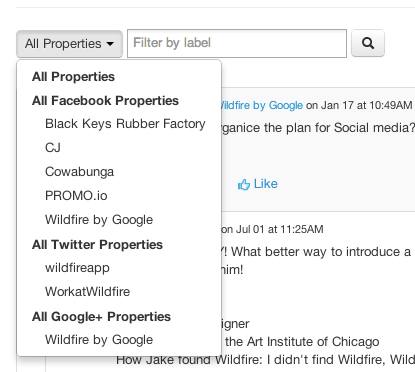
5. Manage messaging to your Google+ audience from the same place where you manage Facebook and Twitter
Create, schedule and comment on posts, reply to or delete comments, +1 comments or posts, and upload links, photos, albums or videos all via the Messages tool.
Example: Make your marketing initiatives go further by using the same creative assets in different messages across each major social network. When the women of Wildfire wanted to demonstrate their support for Men’s Health Awareness Month by donning furry mustaches on the last day of “Movember,” we made sure to spread the endearing photo far and wide by scheduling it across every major social network on which we communicate with fans.
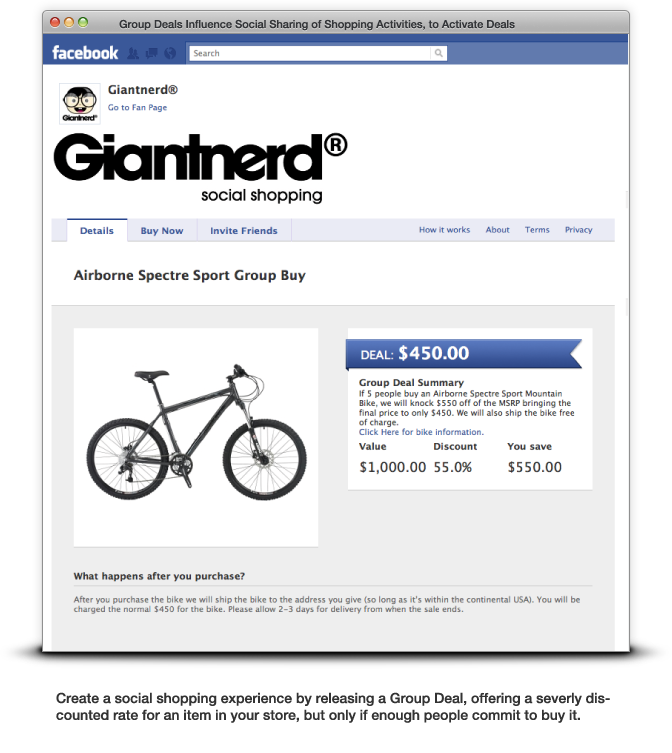

One of the most consistent ways your brand creates dialogue opportunities with its communities is through messaging. This post contained five tips for ways to get more efficient and strategic with your brand’s messaging activities— which will you implement first? Happy Messaging!
read more...
1. Create filters to accurately route messages that need certain priority
Want to get urgent messages to the right person as quickly as possible, or make sure that a user posting about a competitor is surfaced to the right resource immediately? Use Messages to filter content coming from users. Messages offers robust filtering on Facebook and - coming in Q1 - Google+ and Twitter. You can create as many keyword filters as you want, with the option to auto-flag, auto-route and auto-delete messages and tweets by filter.
Example: Setting up a filter for the words “where do I find” or “pricing” would immediately surface this post from a fan to our Facebook wall, and be automatically routed to a designated customer service person.
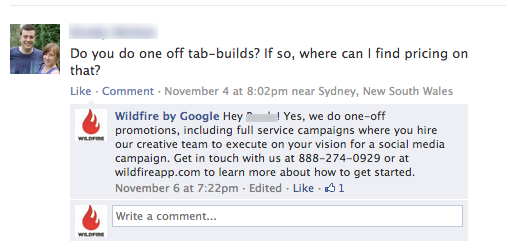
2. Send messages to the right groups of users every time with targeting presets
If you’re repeatedly running a special promotion or extending an offer to a cluster of regions, it can take a lot of time to hand-select each region from the list of cities and states whenever its time to post about the offer.
Using a tool like Messages, you can create preset message distribution lists on Facebook by attributes such as location, language, age, gender, relationship status and “interested in.” This way you can target your messages to the exact groups you want to reach, instead of thinking about each message as a long list of regions, languages, genders, or relationship statuses.
Example: An internet travel company could easily target its highly engaged “Married California Males” group for a special message announcing a limited time discount on a Romantic Weekend Getaway in Tahoe.

3. Take your messages with you
Want to keep an active archive of all of your brand’s messaging activity without having to manually dig through your Timeline and tweet stream and waiting for them to load? If you’ve ever needed to track down a specific message your brand sent or received, you know it can be a tedious process without having an archival tool. You can use Wildfire Messages’ CSV Export tool to create a searchable file and track down messages by keyword, user, date, message type, link and content.
Example: If your B2B brand is trying to retroactively figure out how many times its social profiles were used to message about “white papers,” trying to manually find these mentions in the Timeline or tweet stream is nearly impossible. In an archived spreadsheet, however, it’s as simple as a “find” command.
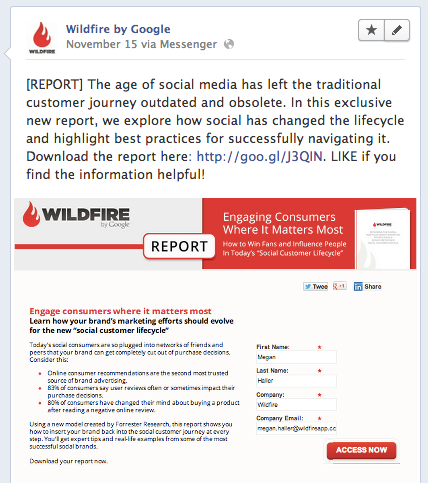
4. Get down to details by organizing your messages
Tracking hundreds of social messages and posts can be overwhelming. Using Messages, you can categorize, label, and organize posts and messages across Facebook, Twitter and Google+. Search for a particular label (i.e. “follow up”), then take action on any of the messages that appear in the list with that label (just as you do with other messages in the Messages tool).
Example: Your beverage brand gets a variety of messages from consumers, typically falling into these thematic buckets:
- I love these beverages
- Where can I buy these in my region
- When is the next flavor being released
- Feedback about the purchase experience
Using Messages, you can set up labels for each broad theme so that sets of users can be addressed properly, and by the right resource on your team.
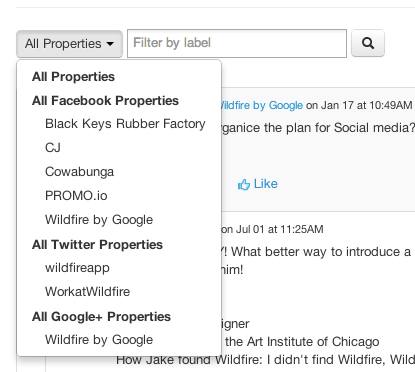
5. Manage messaging to your Google+ audience from the same place where you manage Facebook and Twitter
Create, schedule and comment on posts, reply to or delete comments, +1 comments or posts, and upload links, photos, albums or videos all via the Messages tool.
Example: Make your marketing initiatives go further by using the same creative assets in different messages across each major social network. When the women of Wildfire wanted to demonstrate their support for Men’s Health Awareness Month by donning furry mustaches on the last day of “Movember,” we made sure to spread the endearing photo far and wide by scheduling it across every major social network on which we communicate with fans.
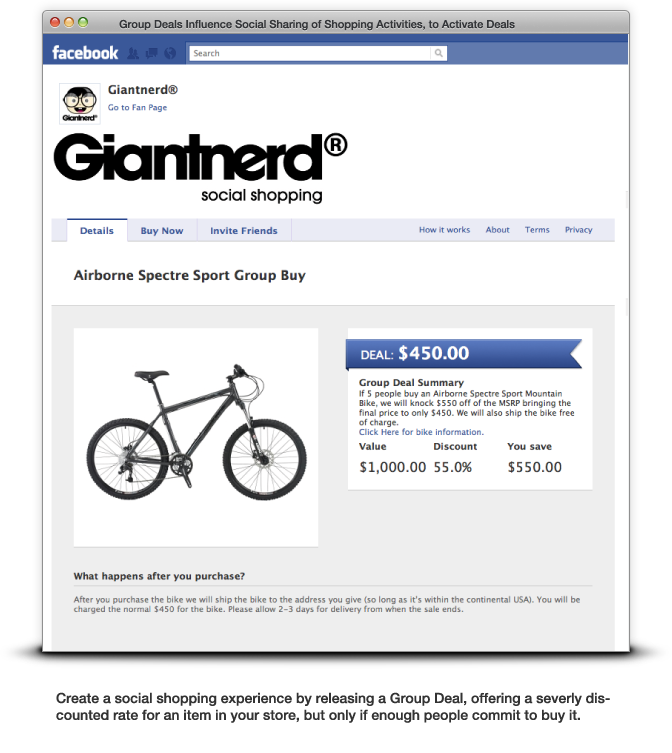

One of the most consistent ways your brand creates dialogue opportunities with its communities is through messaging. This post contained five tips for ways to get more efficient and strategic with your brand’s messaging activities— which will you implement first? Happy Messaging!
